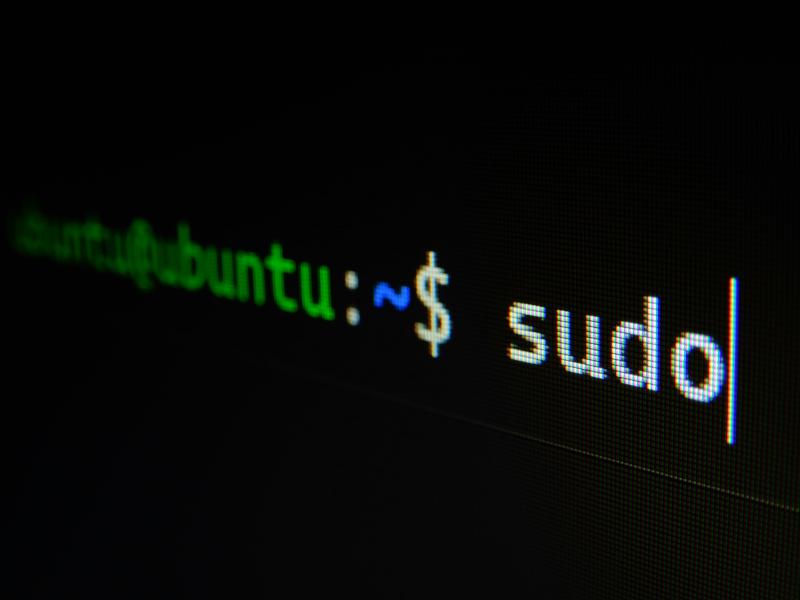Running Commands as the Active User on Linux with Fleet
If you’ve ever tried to display a notification or launch a browser from Fleet on a Linux system, you’ve probably run into a frustrating wall: Fleet runs as root, but graphical applications need to run in the user’s session.
Running notify-send as root does nothing. The notification never appears because it’s not connected to the user’s display server. Same story with launching Firefox or installing user-specific applications. They need the right environment variables, the right user context, and the right permissions.
After seeing customers wrestle with this problem, I built fleet_run_as_user.sh, a modular library that handles the complexity of executing commands in the active user’s graphical session.
The Problem: Root vs. User Context
Fleet executes scripts with root privileges. That’s great for system-level tasks like installing packages or modifying system files. But it creates a challenge when you need to:
- Display notifications to the logged-in user
- Launch applications in the user’s GUI environment
- Install software in user space (like browser extensions)
- Run scripts that require access to user files or settings
The issue boils down to environment variables and permissions. A graphical application needs:
DISPLAYorWAYLAND_DISPLAY(to know which screen to use)XAUTHORITY(for X11 authentication)DBUS_SESSION_BUS_ADDRESS(for D-Bus communication)XDG_RUNTIME_DIR(for Wayland runtime files)- The correct user ID and session context
When you run a command as root, none of these are set correctly. The library solves this by discovering the active session and reconstructing the user’s environment.
How It Works: Three-Step Process
The library follows a simple pattern:
1. Find the Active Session
The find_active_session() function uses loginctl to identify the active graphical user session. It tries multiple strategies:
- First, look for a session with
seat0(physical display) - If that fails, find any graphical session
- Fall back to any user session (excluding system sessions)
Once found, it extracts three critical pieces:
SESSION_ID(the session identifier)SESSION_USER(the username)SESSION_UID(the user’s numeric ID)
2. Extract Display Environment
The get_display_environment() function reconstructs the user’s graphical environment by reading process environment files from /proc. It:
- Starts with the session leader process
- Searches other user processes if needed
- Extracts display server variables (
DISPLAY,WAYLAND_DISPLAY) - Captures authentication tokens (
XAUTHORITY,DBUS_SESSION_BUS_ADDRESS) - Sets runtime directory paths (
XDG_RUNTIME_DIR) - Falls back to sensible defaults if variables aren’t found
This approach works for both X11 and Wayland display servers.
3. Execute in User Context
With session info and environment variables in hand, the library provides two execution functions:
run_as_session_user runs commands as the user WITHOUT graphical environment
- Use for: File operations, background tasks, non-GUI commands
run_as_graphical_user runs commands WITH full graphical environment
- Use for: Notifications, browser launches, GUI applications
Implementation: Two Ways to Use It
Option 1: As a Library (Recommended)
Source the script and call functions directly:
| |
Option 2: Modify the Main Function
The script includes a main() function with examples. Uncomment and customize:
| |
Then execute the script directly from Fleet.
Real-World Use Cases
Compliance Notifications
Notify users when their device falls out of compliance:
| |
Self-Service Portal
Launch a browser to your internal support portal:
| |
User-Space Application Installation
Install browser extensions or user-specific tools:
| |
Pre-Restart Warnings
Give users a heads-up before forced reboots:
| |
Why It Works: The Technical Details
loginctl vs. who
The library uses loginctl instead of parsing who or w because it provides structured session data including session type (graphical vs. non-graphical) and seat information.
Process Environment Discovery
Reading /proc/<pid>/environ gives us the actual environment variables from running processes. The library searches multiple processes because not all user processes inherit all variables.
Fallback Defaults
If environment variables aren’t found, the library uses reasonable defaults (:0 for DISPLAY, wayland-0 for Wayland). This handles edge cases where variables aren’t set consistently.
X11 and Wayland Support
By checking for both DISPLAY and WAYLAND_DISPLAY, the library works regardless of which display server the distribution uses.
Troubleshooting
Enable debug mode to see what’s happening:
| |
Common issues:
- “Could not find an active user session” - No user is logged in graphically
- “Display environment not set” - Call
get_display_environmentbeforerun_as_graphical_user - “This script must be run as root” - The script needs root privileges to switch users
Best Practices
Always check return codes
| |
Use the right function
run_as_session_userfor file operations and background tasksrun_as_graphical_userfor anything that needs a display
Test with DEBUG=1
Before deploying to production, test with debug logging enabled to verify the correct session and environment are detected.
Handle no-user scenarios
Not all Linux systems have an active graphical user. Add fallback logic for headless servers or systems where no one is logged in.
Getting Started
- Download the library to your Fleet scripts repository
- Test locally with
DEBUG=1enabled - Create a Fleet script that sources the library
- Deploy to a test group before rolling out broadly
The library is modular, well-documented, and handles the edge cases that make this problem tricky. Whether you’re pushing compliance notifications, launching self-service portals, or installing user-specific software, it gives you the building blocks to execute commands in the user’s context reliably.
Questions? Drop them in the comments or reach out to the Fleet community on Slack. If you’ve built something cool with this library, I’d love to hear about it.
Contributing? The library is designed to be extended. Have ideas for additional convenience functions? Submit a PR or share your use case.
Catch ya on the next project!
Josh 🖖
Photo by Gabriel Heinzer on Unsplash